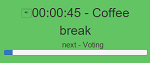 I am pleased to announce the first release of Agenda Timer. It is a small web application that helps conducting a time-boxed meetings and any other activities that have schedules. Its main role is to make meeting organizers and presenters easier. I know how hard sticking to a planned time and schedule can be difficult. This tool is here to help. This article describes its current functionality. Obviously, it is not the last version. I already have some ideas to improve it and make it more universal and easier to use.
I am pleased to announce the first release of Agenda Timer. It is a small web application that helps conducting a time-boxed meetings and any other activities that have schedules. Its main role is to make meeting organizers and presenters easier. I know how hard sticking to a planned time and schedule can be difficult. This tool is here to help. This article describes its current functionality. Obviously, it is not the last version. I already have some ideas to improve it and make it more universal and easier to use.
[button type="primary" size="large" link="http://dba-presents.com/products/agenda-timer/"]Run Agenda Timer[/button]
What time-boxed meetings are
Time-boxed meetings are very common across multiple industries. Most of the time when a meeting is organized, it is known when it starts and ends. For example an Agile project retrospective planned for 2.5 hour can have the following schedule:
- Walking through the history (marking important events on the time axis) - 20 minutes.
- Mads and glads (writing them down on sticky notes and putting them on the whiteboard) - 30 minutes.
- Walking through the mads and glads and grouping them - 30 minutes.
- Coffee break - 10 minutes.
- Voting for groups to make action - 5 minutes.
- Deciding on SMART actions for the selected groups - 50 minutes.
- Retrospective of the retrospective - 5 minutes.
If none of the items exceeds planned time for it, the whole meeting will not exceed 2.5 hour. And this is important because a meeting costs money. If it runs over time, the time spent multiplied by a number of participants may cost more than the meeting benefits are worth. This is only one reason to organize time-boxed meetings. Another one is booking shared resources like conference rooms, equipment etc. Usually, in corporations, such resources have to be booked in advance so it has to be known how long they are going to be needed. Not all meetings can be time-boxed, but most of them can and should.
How to use Agenda Timer
- Open Agenda Timer.
- Add schedule items by setting duration and item names.
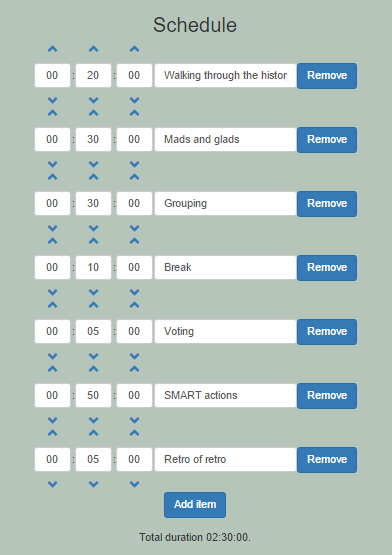
- When the meeting begins, click Start.
- Observe the text next to the running time. It shows the current item according to the schedule.
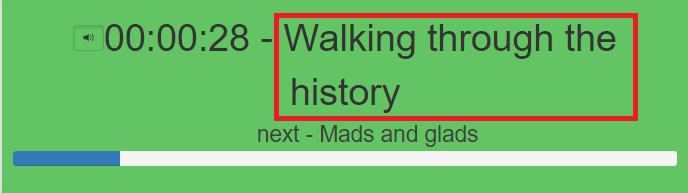
- Five seconds before the end of time planned for the current item, background will become yellow and a ticking sounds will be played. If you do not need the sound. Turn it off by clicking the speaker button on the left to the running time.
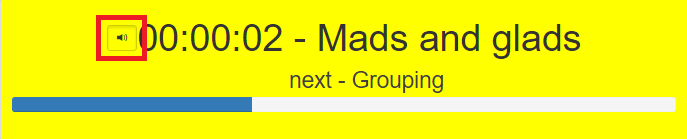
- The blue progress bar at the bottom shows progress of the whole meeting.
Tips
The timer is there for letting you know where you are with your meeting or presentation against the plan. If you finish the first agenda item earlier, you should proceed to the second one without waiting on the time to run out. It only means that you saved some time on the first item which you might need later, for example the second item can take longer.
And vice versa, if you haven't finished the first item on time and Agenda Timer indicates that it is time for the second item, it means you should hurry up but expanding one part in the real meeting is fine if you are ok with spending less time on the subsequent item. It is your meeting and all decisions are yours. This tool is like a pace maker, it runs its own meeting according to your schedule so you can compare how your meeting is doing with the planned one and make decisions on that.
You might be curious why there is no a pause button. It is not there on purpose. If you planned the whole meeting for two hours, a place is booked exactly for that amount of time. The meeting starts and after one hour, you need to take an unexpected break. It is not in the agenda. You did not plan it. I need to pause the timer, you might think. No, you don't! Your room is booked for two hours, no matter how many breaks you take. Unexpected things happen and there are two options:
- subtract the break time from other agenda items - in that case the meeting ends after two hours and Agenda Timer still shows you the progress and you see where you are with your plan, or
- extend the meeting if two hours limit was not a hard limit - then the time displayed by Agenda Timer is still useful as you see how much you are late with your meeting against the plan.
I hope you will enjoy the tool. I am planning to make enhancements and add new functionality to it. I already have a list of few but if you are missing any feature, please share the idea in the comments below.
